There is nothing worse than a frustrating Windows update error on your laptop, just as you need it to finish that important piece of work. Microsoft Update seems to thrive on causing these problems. Fortunately Which Laptop thrives on helping you fix them!
Some errors are easier than others and Error 0xc1900223 is be one of those, although it is a common one, especially after a new update lands.
The reason for this error is that the Microsoft servers are swamped at the time and can’t handle the requests.
Microsoft support tells us that the error “indicates that there was a problem downloading and installing the selected update. Windows Update will try again later and there is nothing you need to do at this time.
So leaving it a while to try again should hopefully sort things out or you can force the update.
Start by running the Troubleshooter by following the steps below
- Press the Win + I keys to open Settings.
- Click the Update & Security > Troubleshoot > Windows Update
- Click the “Run the troubleshooter“.
- This will run for some time saying “Detecting Problems“.
- At the end, “Troubleshooting has completed” window will open hopefully showing all issues are now fixed
Should that not solve the issue you can try restarting the Windows Update Service
- Press the Win key and type “services“.
- In the list click the “Services” App.
This will open up the Services Window.There are two services related to Update
1. Windows Update
2. Windows Update Medic Service
The first service enables the detection, download, and installation of updates for Windows and other programs. If this service is disabled, users of this computer will not be able to use Windows Update or its automatic updating feature, and programs will not be able to use the Windows Update Agent (WUA) API.
The second service you need enables the remediation and protection of Windows Update components.
From here, try restarting those services. Reboot and by now your issue should be resolved.

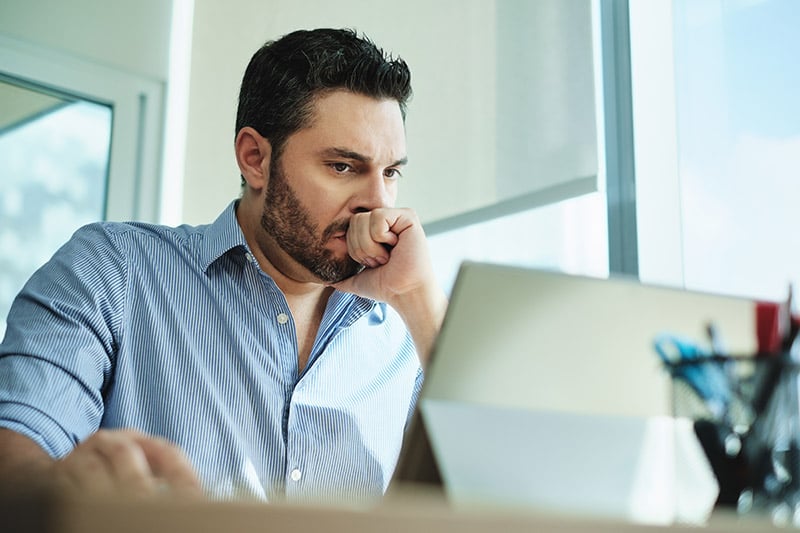




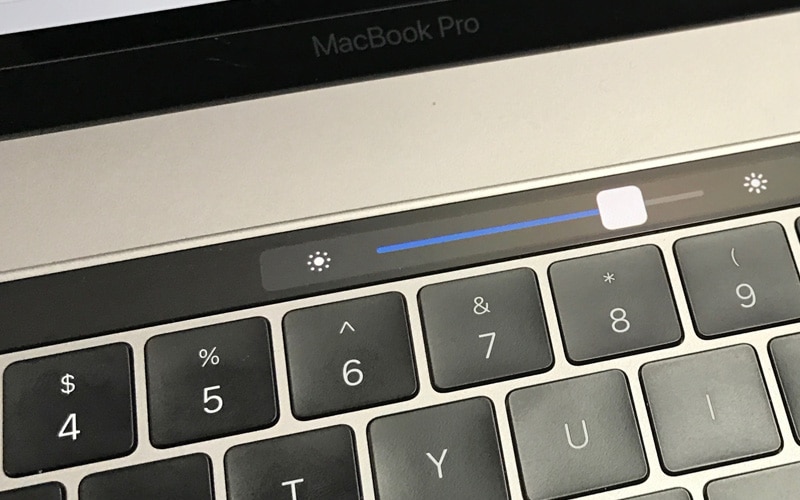
Leave a Reply